Game |
The Keep Documentation File
Contents:
-News in version 3
-News in version 2
-Introduction
-Installation
-Packages
-Game Description
--Theme
--The Keep Launcher
--Objectives
--Game Interface
---An unaccessible terrain
---Free land
---Forest
---Bush
---Quarry
---The Keep
---Road
---City wall
---Wall gate
---Tower
---Guard post
---Map
---Screen menu
---Statistics
---Info line
--Controls
News in version 3 |
- High trees and bushes detail optional- Ability to turn off high detailed trees and bushes. Increases framerate.
- Horizon trees multiplier factor- can be set to zero now. It means no horizon trees will be displayed.
- Game does not crash when loading with low configs.
News in version 2 |
- Video sequence added- video is optional. It can be disabled at startup. It uses DivX codec.
- Building higher walls- in wall construction mode, you can click on a wall to build it higher. The lookout firing range increases accordingly. If you build a tower now, it's height will be bigger as well.
- Multiple missions support
- Enemies get recognised properly in the game.
- Sound conflict with attacking enemy resolved.
Introduction |
The Keep is a freeware strategy game project created by one author. With all the respect to the many developing communities my phylosophy is 'the best way you can do it is doing it yourself'. Things that I am not capable of ,like music for example are created by other artist presenting their work on internet for free use. The rest was created by me on one common PC at home in my spare time. Software used was: Delphi, 3DS Max, Paint Shop Pro, Sound Forge and some other utilities. I don't remember exactly when I started working on this game, but it was approximately four month ago (8/2003). This is a freeware product, that means it is available for anyone without any fees or payments. It can be compared only with other freeware games. Do not tell me that my game is nice but Warcraft III was better. I have no ambition competing with commercial products. I made this game, because I like computer games and I like programming and computer graphics. It was great fun creating this game and I hope you will have the same fun playing it.
Jan Zizka, Prague 11/5/2003
Installation |
The downloaded file is an self extracting archive. Open it and choose a directory. Another directory called 'TheKeep' will be created in it and all the game files will be extracted. No registry entries are made. To uninstall delete TheKeep directory.
Packages |
Depending on the package type and game version the downloaded file is different.
Light package - for minimum download size. Half size textures. 22kHz sounds and music.
Full package - high resolution textures. 44kHz sound and stereo music.
Both light and full packages contain the same number of missions.
Different game versions will include various number of missions.
Information regarding package type and game version can be found at the end of credits file.
Game Description |
Theme
Your task is to defend a medival castle. At the beginning you are provided with a small army of your men. It is not possible to directly command the soldiers. However you can issue orders to build roads, city walls, watch towers, guard posts and your men will automatically go to carry them out. The whole idea of the game is to use the strategic advantages of the terrain. Each mission has different layout an requires different approach to achieve the given goals. There are no different types of units. All of your men can do any kind of job that appears in the game. There are no unit upgrades, unit production or technology trees as seen in Warcraft or Age of Empires types of games. There is one resource material for construction: stone. It is mined in quarries. Their locations are given in each mission and no new quarries can be build. The aim of a succesful mission completion is to build up a well defendable castle with selfcontained stone resources for easy repairs.
The Keep Launcher
This is the first screen shown after starting the game. Here you can choose all of your preferences and then start the game itself.
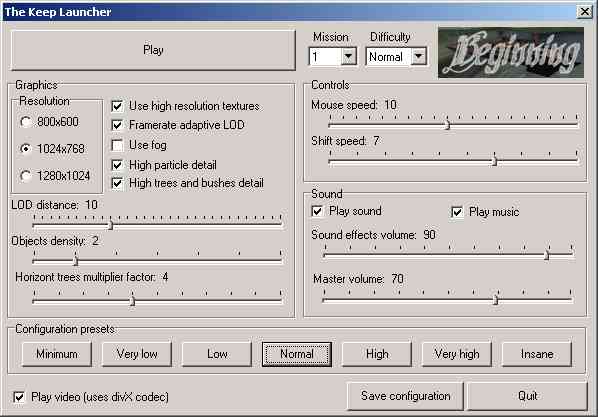
There are five sections:
1. The Play Menu
Play button - starts the selected mission.
Mission selection - the latest mission is automatically selected. You can choose any of the previously completed missions instead.
Difficulty selection - easy, normal and hard modes availabe.
Mission name - a small picture showing the mission name.
2. Grapics
When developing the game a great attention was payed to the engine beeing able to run on all kinds of hardware. The graphics detail settings are heavily customisable.
Resolution - supported screenmodes: 800x600, 1024x768, 1280x1024. The game always runs fullscreen.
Use high resolution textures - has nothing to do with light or full package. Even in light package there are hi-res and low-res textures.
Framerate adaptive LOD - the graphic engine uses level of detail optimisation (LOD). It means that objects displayed far from camera are rendered with less detail and near objects have a lot of polygons. This technology enables the game to dispay large landscapes with a lot of objects. Trees in this case. LOD is always on, but you can choose if the game adjusts the LOD distance according to current framerate. If frames per seconds drop below 25 LOD distance decreases by one unit. If frames per seconds rise above 40 LOD distance increases by one unit. Current LOD distance never drops below the value set to LOD distance.
Use fog - if fog is on LOD distance is used to set the fog distance. Using fog improves game performance, but impairs the game visuals.
High particle detail - affects number of particles.
High trees and bushes datail - turn it of to prevent displaying high detailed trees and bushes. Increases framerate.
LOD distance slider - sets the distance when objects change high or low detail in grid units.
Objects density slider - number of trees or bushes per one grid space.
Horizon trees multiplier factor slider - affects number of trees out of gameplay grid boundaries. It is influenced by Objects density also. When set to zero no horizon trees are rendered.
3. Controls
Keyboard shortcuts are predefined and can not be changed.
Mouse speed slider -
Shift speed slider -
4. Sound
Play sound - turns everything but music on and off.
Play music -
Sound effects volume -
Master volume -
5. Configuration presets
Seven buttons to help you set your prefered configuration.
Save configuration button - saves current configuration. Changing settings and pressing play does not save the changed configuration.
Quit -
Objectives
Once you start playing you should understand what is needed to successfully complete the mission. There are four objectives to achieve, but not all of them may be needed in a particular mission. To see mission objectives go to Main menu and select Objectives. All asked objectives must be met at the same time. Collecting required number of stones at the beginning of the mission and depleting them to build the strategic tower does not mean that all objectives are met. You'l have to gather the desired number of stones again.
Objective types:
1. Number of stones - if you have required number of stones in your store this condition is met.
2. Number of men - number of surviving men needed.
3. Kills - enemies to defeate.
4. Strategic tower - a place marked with yellow circle on the ground. You have to build a tower in full health here.
Game Interface
What can you find on the screen:
First of all there is the game world. It is inhabited with your soldiers and their enemies. Your task is to build up
a fortification to protect your men and defeat the attacking army. The whole world is divided into the grid of 30x30 units.
Much like a checkerboard. You can not directly command your men, but you can assign jobs to do on the grid spaces.
This is a list of all possible states a grid space can be in during the game:
1. An unaccessible terrain - can be water or rocks, both your men and enemies can not go there.
2. Free land - available for construction.
| 3. Forest - There are deep woods around your keep. Enemies come from here. Your men can not go there. Enemies come from
different world sides in different missions. This direction is marked by red line on the edge of the map. |
 |
| 4. Bush - Can not build here, but can be cut down (demolish command) to turn it into free land. |
 |
| 5. Quarry - Stones: the universal construction material is mined here. The mining sites are predefined and no new quarries
can be build. If you see smoke comming out of the chimney, it means the quarry is working. To open and close it press SPACE
BARR in Info mode. If it is open a new stone is taken out after some time and one of your men automatically goes to collect
it. |
 |
| 6. The Keep - Your headquarters. Soldiers come back here when they are finished with their orders. Stones are stored here. You will have a different keep in every mission. |
 |
7. Road - Your units can travel here twice as faster as on the open land. A stone is needed for construction. A new road can
be build only next to an existing one, so do not demolish all of your roads !!! Enemies do not attack roads.
| 8. City wall - Provides protection and cover for your men. To buil the wall left-click on the ground next to an existing wall
or tower in wall construction mode. A new wall with scaffolding is rised. If there is a stone available in your keep one of
your men brings it to the costruction site and builds the wall. A lookout with crossbow can be send on the wall by left
clicking it in info mode. You can see a waving flag on the wall if a lookout job is assigned to it. This can be turned on
and off. If the lookout range showing is enabled in info mode, spaces covered by the lookout are marked with green color on
the ground. This indicates how far and where a lookout can shoot his crossbow. The height diference playes major part here.
If a wall is attacked it starts to burn when it is destroyed below 80 percent. A damaged wall is repaired automatically if its health drops below start repair value or by left
clicking it in wall construction mode. Left clicking a wall 100% healthy issues a command to rebuild the wall and rise its height. |
 |
| 9. Wall gate - Same build and defend rules apply here. Provides acces for your men out of the keep. A gate can be opened or
closed. You can do this by pressing SPACE BAR in info mode. If the gate is closed any units trying to pass through it first
try to find an alternate route, if there is no such way they wait for you to open the gate again. |
 |
| 10. Tower - Same build and defend rules apply here. Except towers can only be build on existing walls. A tower is much higher
then a wall, thus increasing firing range significantly. |
 |
| 11. Guard post - No construction material is needed to build it. Just put up a guard post anywhare on free land and one of your soldiers comes here to defend it. Soldiers having duty at the guard post do not wander around to pursue enemies. To completly close areas lika passages build several adjacent guard posts. |
 |
Map:
Red circle indicates your position. Different structures are indicated by distinguished colors.
Screen menu:
At the top of the screen. The upper row contains buttons for switching between individual game modes:
Eye for info mode, road for road construction mode, wall gate for wall construction mode, tower for tower construction mode, crossed swords for guard posts mode and shovel for demolish mode. A button with red cross acceses main menu.
The lower row has two parts:
A line of green an red colored buttons on the left is used to set the start repair value. The left-most button stands for 0 percent. It means no repairs are done at all. The right-most button stands for 100 percent. It means that your men will start repairing walls even with a little damage. The buttons in between are increments of 10 percent.
The buttons on the right half:
Help button (question mark) - displays this help.
Call back button (trumpet) - press it to call all idle soldiers back to your headquarters.
Hire button (hand with a pouch) - if some of your men die in the battle you can hire new mercenaries. A new mercenary costs 5 stones and you can not have more men then you had at the beginning of the mission.
Health button (red cross) - turns on and off health indicators. Health indicators are boxes floating above heads of your men. If the red color reaches top of the box your man dies.
Showing lookout range (tower with green shadow)
Grid button (crossing lines)
Statistics:
Top right corner of the screen.
Stones - Number of stones in the store.
Men - Number of your units.
Kills - How many enemies you have defeated.
Info line:
At the bottom of the screen. Displays information about current selected grid space and other messages.
Controls |
| right mouse button and move the mouse | rotate the camera |
| move the cursor to the edge of the screen or press SHIFT and move the mouse |
move the camera |
| mouse wheel or PAGE DOWN and PAGE UP | zoom in and out |
| left mouse button | issue commands |
| R | reset camera view |
| C | switch between free mode and walk mode |
| in walk mode: W,S,A,D or arrow keys, move the mouse |
walk, look arround |
| F1 | info mode |
| F2 | road construction mode |
| F3 | wall construction mode |
| F4 | tower construction mode |
| F5 | guard posts mode |
| F6 | demolish mode |
| SPACE BAR | open and close gates and quarries in info mode |
| H | display or hide units health indicators |
| G | turn the grid on and off |
| L | turn showing of the lookout range on and off |
| I | hide and show screen menu and map |
| M | toggle map only |
| NUM-, NUM+ | scale the map up and down |
| ESC | main menu |
In main menu navigate with UP and DOWN arrow keys and press ENTER to select.
Most of these commands are accesible by pressing the corresponding button on screen menu located on the top of the screen.
| written by Jan Zizka, last update 12/11/2003 |